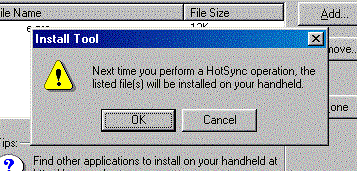Guide
to Installing Palm Software
from a Windows Computer
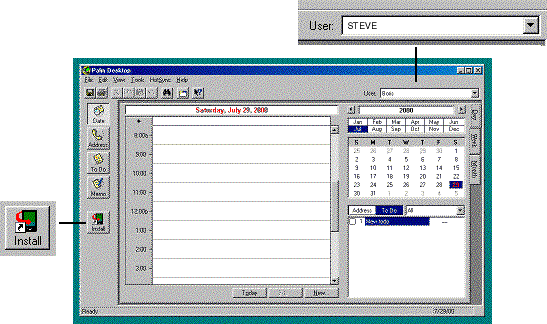
After clicking Install you'll see the window below. Click on Add.
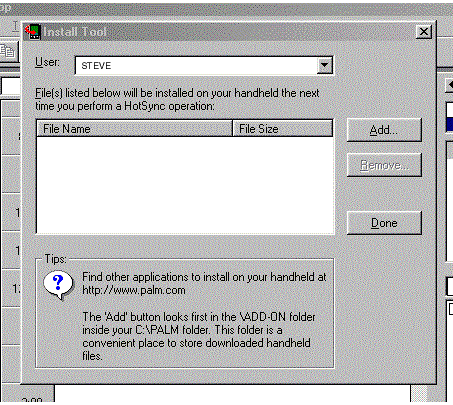
The window below will now appear. If the "prc" file you are installing your Palm is in the "Add-on" folder, it will appear in the list on screen. Often it will be elsewhere. Click one or more times on the small icon showing a folder with an up arrow (the first icon on the top row) until "Look in" is displaying the name of the folder in which the "prc" file resides. You may need to "navigate" around your disk while doing this. If you don't know how to do this, please read the documentation that came with your Windows computer, or call Microsoft technical support for help. This is a basic computer operation you should be familiar with.
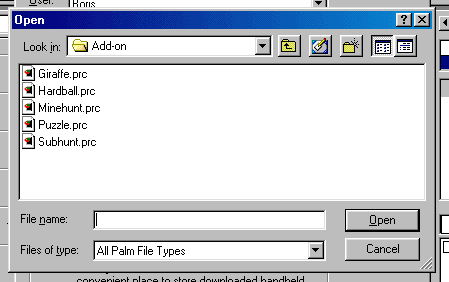
When you located the folder in which the file resides, you'll see something like what is shown below. Here, we have located the file UnDupe.prc which is located on our "C:" drive. Click on the file once to highlight it as shown. Then click on Open. (This is a misnomer; you aren't really opening this file, you are simply telling the Palm installer that this is the file to install).

After selecting the file in the previous step, this screen will now reappear, with the name of the file you selected showing in the large box. If you want to install more programs in your Palm at this time, click on Add and repeat the process of the previous two steps, otherwise, click on Done.
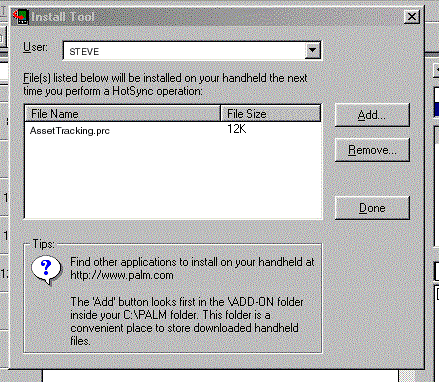
Finally, the window below will appear. As it says, all that remains is for you to perform a HotSync operation (putting your Palm in the cradle and pushing the HotSync button); once the HotSync is completed, the file or files you selected will be installed in your Palm. Click on OK.